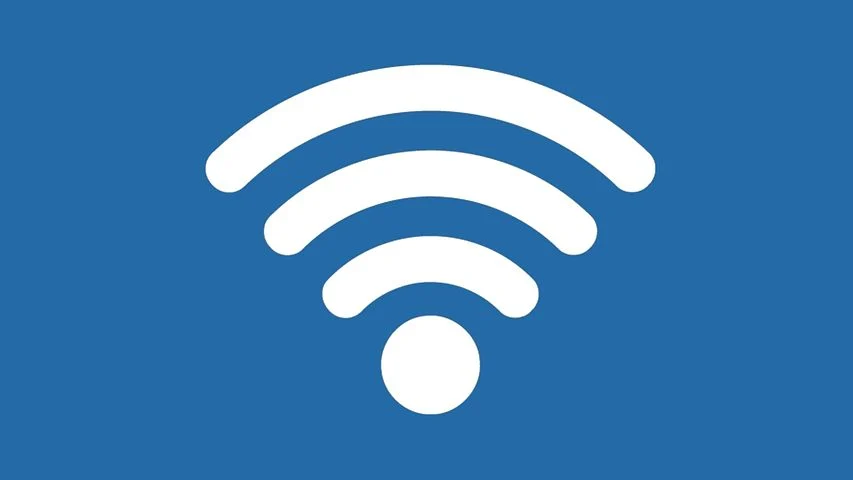Wifi hacking password with Android and pc new methods
Today I will show you 4 ways to find out the password of wifi connected with mobile or windows with mobile and pc. Many of us have connected someone's wifi to our mobile or pc. Now the question is how do we connect to other devices? Or connect wifi password? Today I will show you 5 easy ways to find out the password of connected wifi. So let's go to work without talking.
1. How to get connected wifi password with mobile:
2. via ip adreas or from the admin panel of the router
First you go to the list of your connected WiFi from here by pressing and holding the WiFi that you have connected then click on modify network as in the screenshot -
Such a page will come from here. Copy the IP of the gateway. As shown in the screenshot then go to any browser and paste. (https: // ip address) or if you search on google with ip you will find a website - open it -
After visiting with IP, a page will open. Look in the empty box - type in both the boxes. Admin
Username = admin
Password = admin
Like the screenshot -
A page will open that will show the connected password as soon as you go to the marked option from here
1 wireless
2 wireless security
You can also change the password from here if you want. But do not harm anyone.
2. How to get connected wifi password with mobile QR code:
<This is a very simple matter. Currently updated mobiles have this system and with the help of this qr code you can easily find out your connected WiFi password. To do this, first go to the WiFi list in your settings. One click on wifi to stay connected. See a Qr code like screenshot. Give it a screenshot and crop it and keep only part of the Qr code -
Now go to this website - go to zxing.org and upload the cropped QR code of your screenshot. You will see that your connected WiFi password is showing -
3. How to get connected wifi password with Android root:
I will never tell you to root the mobile because the company will never allow it. If you root, your mobile will not have a warranty. However, if your mobile is rooted, then you can download the wpa-wps tester app directly from the Play Store.
4. How to get connected wifi password with pc or computer:
You can easily get out the WiFi password with the help of your computer. For this you need to turn on the run command of Windows. For this you have to press windows + R.Then type ncpa.cpl in the blank box - like screenshot -
how to know connected wifi password in mobile without root, how to see connected wifi password, view saved wifi passwords android, wps connect, my wifi router, android pc, get connected saved wifi password,
Then such a page will open. Click on the connected WiFi password you want to see, like the screenshot -
Then click here like in the screenshot -
Then a page will open from here. Click on the show character like in the screenshot below -
See wifi password showing as soon as you tick it. So today I will come up with something new very soon. All will be well.Then a page will open from here. Click on the show character like in the screenshot below -